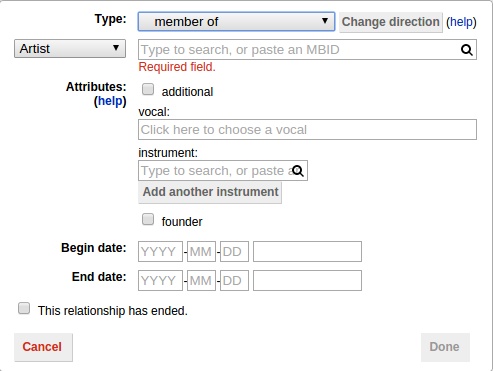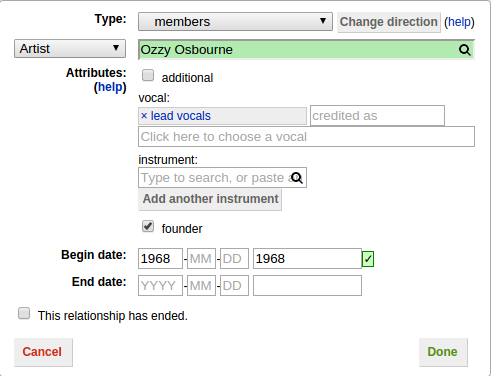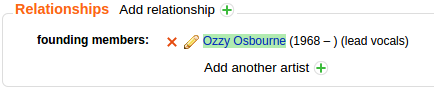How to Add Relationships
The MusicBrainz database consists primarily of "entities" (artists, releases, works, etc.) and--just as important--relationships between those entities. Relationships answer all sort of questions, like "Which is Kanye West's Twitter account?", "Who is a member of Radiohead?" or "Who composed 'Feliz Navidad'?". For this reason, it's important to know how to enter those relationships correctly. Note that relationship edits by normal users need to be voted on, so you should always write an edit note. Before adding any relationship, please read the guidelines for relationships!
Adding URLs
This is probably the easiest kind of relationship to add. Just select the "Edit" tab at the top, and scroll down to the "External Links" section. This section is also available while adding a new entity.
Paste the URL in the "Add link" field. In many cases, from Wikipedia to SoundCloud or Facebook, MusicBrainz will automatically select the right relationship type for you! If not, just find the right type (for example "official homepage") in the dropdown. Take a look at the URL relationship guidelines before entering your first URL edit, and please try to always use full URLs and avoid redirects and URL shorteners like bit.ly.
The relationship editor
If you want to add non-URL relationships to a release, its recordings, and its related works, you can use the relationship editor by clicking on the "Edit relationships" link on the sidebar of the release page. For more specific information see the dedicated how-to: How to Use the Relationship Editor.
Adding other relationships
To add relationships to entities other than a release (and the related recordings/works) you should go to its editing page by clicking the "Edit" tab, and scroll down to the "Relationships" section. This section is also available while adding a new entity.
Click Add relationship, and a pop-up will appear where you can enter the relationship:
You can either search for the entity you want (choosing a type and typing its name), or paste its URL. Then select the type of relationship you want to create from the dropdown. Make sure the order is correct - if not, press Change direction - and you're ready to go - just click "Done".
Once you have added a relationship like this (or if there are existing relationships) you can easily add another of the same type by clicking "Add another artist" (or whatever the entity is):
When you have added all the relationships you want, just write any relevant edit notes, click "Enter edit" and your edits will be submitted! You can also modify and remove existing relationships from the same screen, by clicking the pencil and the X icons respectively.
| How-To Pages | |
|---|---|
| Introductory Guides | Beginners' Guide · Creating an Account · Editing · Voting · Writing Edit Notes |
| Basic How-Tos | Adding an Artist · Adding Relationships · Using the Relationship Editor · Using Artist Credits · Adding a Release · Works · Events · Places · Series · Instruments · Areas |
| Specific How-Tos | Merging Releases · Merging Recordings · Removing Entities · Adding Cover Art · Identifying Labels · Splitting Artists · Adding Standalone Recordings · Adding Disc IDs · Cancelling Edits · Searching for Edits · Reporting a User · Reporting an Issue · Working with AcoustIDs · Tagging Files with Picard |