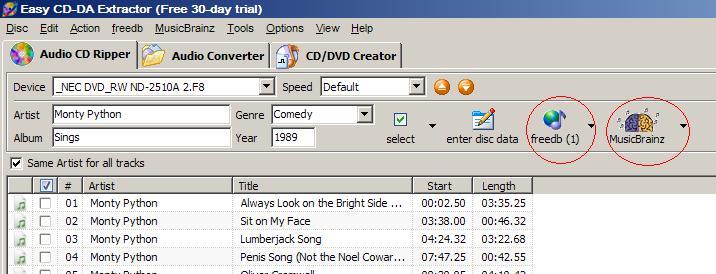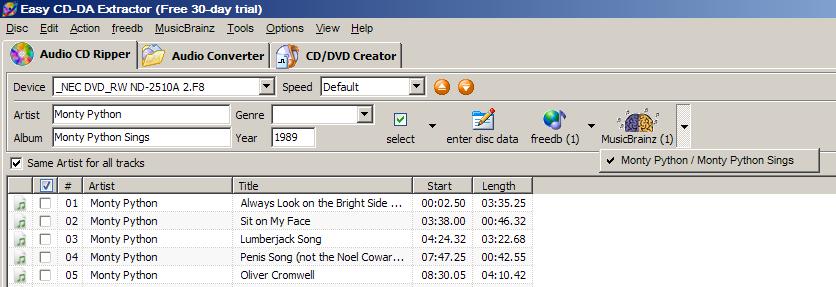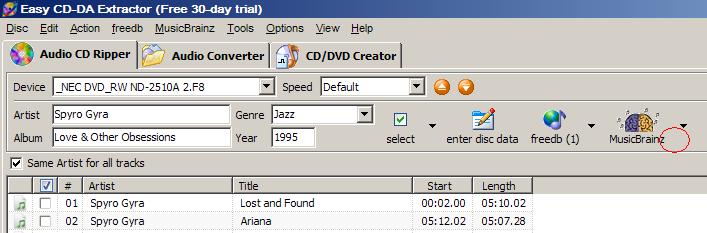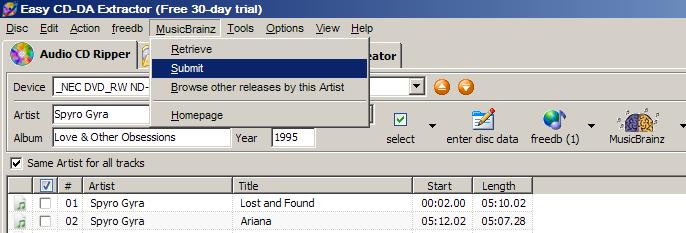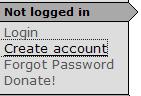History:How To Add A TOC With Easy CD-DA Extractor: Difference between revisions
(Continuing the guide - EasyCDDA1.JPG (not EasyCDDA01.JPG) is safe to delete, btw (Imported from MoinMoin)) |
((Imported from MoinMoin)) |
||
| Line 12: | Line 12: | ||
Notice that the [[MusicBrainz]] text now has a number next to it as well, indicating that at least one CD toc match was found at [[MusicBrainz]]. If you click on the arrow to the right of the logo, you can see that the [[MusicBrainz]] data now is selected, so that data is the data Easy CD-DA Extractor is now using for your CD. |
Notice that the [[MusicBrainz]] text now has a number next to it as well, indicating that at least one CD toc match was found at [[MusicBrainz]]. If you click on the arrow to the right of the logo, you can see that the [[MusicBrainz]] data now is selected, so that data is the data Easy CD-DA Extractor is now using for your CD. |
||
Ok, that was easy. But what if you click on the [[MusicBrainz]] logo and still no number shows up? |
|||
[[Image:EasyCDDA03.jpg]] |
|||
This means that [[MusicBrainz]] does not yet have the CD toc for your CD in the database. In many cases, however, the release already is in the database, you just need to add your CD's toc so Easy CD-DA Extractor (and other CD lookup programs) can find it. |
|||
[[Image:EasyCDDA04.jpg]] [[Image:EasyCDDA05.jpg]] |
|||
In the [[MusicBrainz]] menu up top, select the Submit option. This will send the toc to your browser, so that you can add the toc. (If you don't have an account at [[MusicBrainz]] yet, you will first need to go to the [http://musicbrainz.org/user/register.html site] and create one - it's free!) |
|||
----Author: [[User:BrianFreud|BrianFreud]] |
----Author: [[User:BrianFreud|BrianFreud]] |
||
Revision as of 02:39, 28 December 2007
How to add a TOC with Easy CD-DA Extractor
First, load Easy CD-DA Extractor version 11.0.3 (build 2) or higher.
Next load your audio CD. Easy CD-DA Extractor will automatically attempt to query the freedb database for the CD's information.
Notice that, as indicated by the red circles in the screenshot, freedb currently shows at least one lookup result, but MusicBrainz does not. Now, we want MusicBrainz data, as we all know how much better that data is, so click on the MusicBrainz logo.
Notice that the MusicBrainz text now has a number next to it as well, indicating that at least one CD toc match was found at MusicBrainz. If you click on the arrow to the right of the logo, you can see that the MusicBrainz data now is selected, so that data is the data Easy CD-DA Extractor is now using for your CD.
Ok, that was easy. But what if you click on the MusicBrainz logo and still no number shows up?
This means that MusicBrainz does not yet have the CD toc for your CD in the database. In many cases, however, the release already is in the database, you just need to add your CD's toc so Easy CD-DA Extractor (and other CD lookup programs) can find it.
In the MusicBrainz menu up top, select the Submit option. This will send the toc to your browser, so that you can add the toc. (If you don't have an account at MusicBrainz yet, you will first need to go to the site and create one - it's free!)
Author: BrianFreud