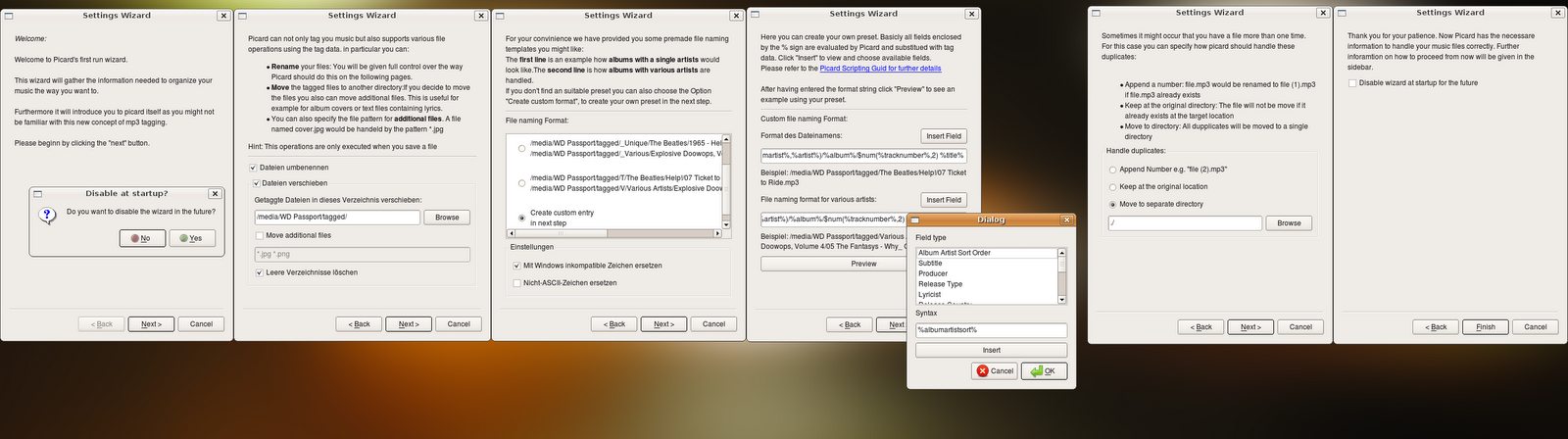History:Wizard Helptexts: Difference between revisions
((Imported from MoinMoin)) |
(No difference)
|
Revision as of 16:33, 16 July 2008
Hi, would be cool if you could help me to improve these helptexts provided in the Picard First users wizard.
At the moment they are a bit to formal and stiff.
Maybe some native english speaker could fix this:
Please feel free to apply any changes that come to your mind. The only constraints are that the texts with exception of page 1 and 6 may not much grow in total length.
Page 1 - Introduction
Now Picard has the necessary information to handle your music files correctly. Further information on how to proceed from here will be given in the sidebar.
We hope to make Picard will make tagging and managing music easier for you.
To further improve this experience we would welcome your support on musicbrainz.org
Page 2 - Path
Picard can not only tag your music but it also supports various file operations using the tag data. In particular, you can:
- Rename your files: You will be given full control over the way Picard should do this on the following screens. * Move the tagged files to another directory: If you decide to move the files you also can move additional files. This is particularly useful for album covers and text files containing lyrics. * You can also specify the file pattern for additional files. A file named cover.jpg would be handled by the pattern *.jpg
Hint: These operations are only done when you save a file.
Page 3 - Naming Format
For your convenience we have provided you some ready made file naming templates which you might like: The first line is an example of how releases with a single artists would look. The second line is how releases with various artists would look. If you don't find an suitable preset, you can also choose the option "Create custom format" to create your own naming format in the next step.
Page 4 - Custom Naming Format
Here you can create your own preset. All words enclosed by % signs are variables evaluated by Picard and substituted with tag data. Click "Insert" to view and choose available variables. Please refer to the Picard Scripting Guide for further details.
After having entered the format string click "Preview" to see an example using your preset.
Page 5 - Duplicates Handling
Sometimes it might be the case that you have more than one copy of a file. You can specify how Picard should handle these duplicates:
- Append a number: file.mp3 would be renamed to file (1).mp3 if file.mp3 already exists. * Leave it in the original directory: The file will not be moved if it already exists at the target location. * Move to another directory: All duplicates will be moved to a single directory.
Page 6 - Finished
Now Picard has the necessary information to handle your music files correctly. Further information on how to proceed from here will be given in the sidebar.
We hope Picard will make tagging and managing music easier for you.
To further improve this experience we would welcome your support on musicbrainz.org