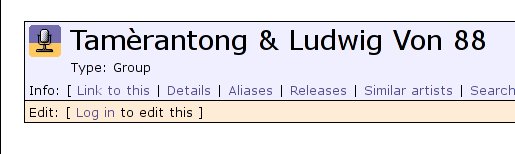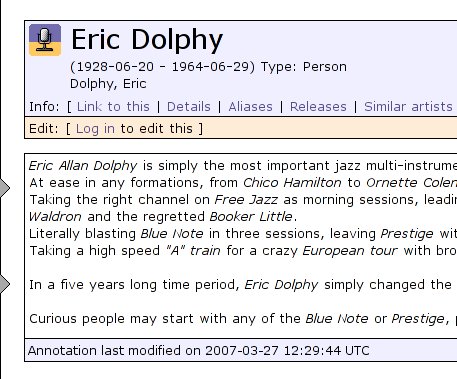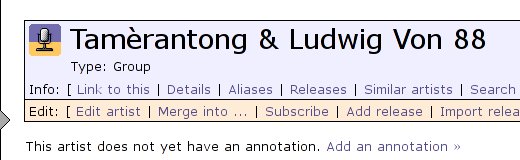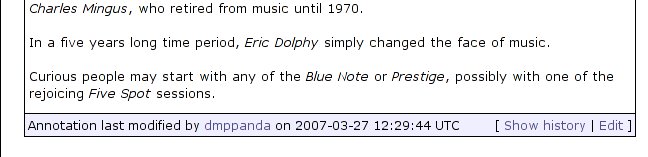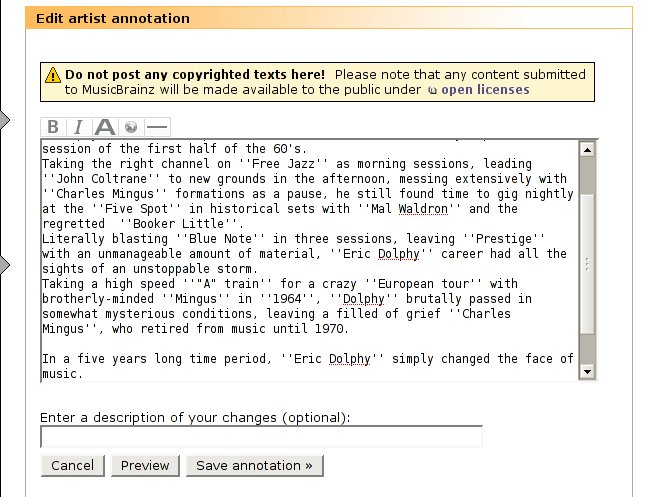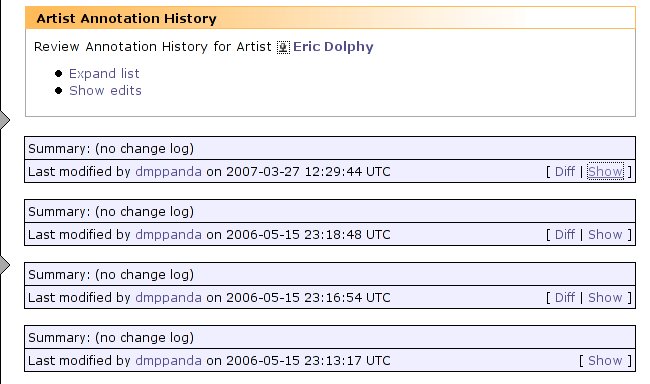How Annotations Work: Difference between revisions
(Reworking this doc (Imported from MoinMoin)) |
(Intermediate save (Imported from MoinMoin)) |
||
| Line 6: | Line 6: | ||
An annotation can be attached to an [[Artist]], a [[Label]], a [[Release]], or a [[Track]]. Everything said below about artist annotations apply to all types of annotations. |
An annotation can be attached to an [[Artist]], a [[Label]], a [[Release]], or a [[Track]]. Everything said below about artist annotations apply to all types of annotations. |
||
Each artist can have either: |
Each artist can have either no annotation at all: |
||
<ul><li style="list-style-type:none">[[Image:01b-noannot.jpg]] |
|||
* no annotation at all: |
|||
</ul> |
|||
* up to one annotation (along with its last modification date): |
|||
... or up to one annotation (along with its last modification date): |
|||
<ul><li style="list-style-type:none">[[Image:02b-annot.jpg]] |
|||
</ul> |
|||
| ⚫ | |||
of if an artist annotation already exists: |
|||
When logged in, you can create a new annotation (if the artist doesn't have one already): |
|||
edit it: |
|||
<ul><li style="list-style-type:none">[[Image:01-noannot.jpg]] |
|||
</ul> |
|||
... or if an artist annotation already exists, you can additionally edit it (by clicking "Edit"), or view its history page (by clicking "Show history"): |
|||
| ⚫ | |||
<ul><li style="list-style-type:none">[[Image:02-annot.jpg]] |
|||
</ul> |
|||
| ⚫ | |||
| ⚫ | Adding a new annotation where there was none before uses exactly the same mechanism as editing an existing annotation to create a new version. For a new annotation, the text starts off blank. For editing an existing annotation, the text starts off as a copy of the previous annotation |
||
| ⚫ | |||
| ⚫ | |||
<ul><li style="list-style-type:none">[[Image:03-edit.jpg]] |
|||
</ul> |
|||
| ⚫ | |||
| ⚫ | |||
<ul><li style="list-style-type:none">[[Image:04-history.jpg]] |
|||
</ul> |
|||
If you like, you can choose to edit a version other than the most recent (from the expanded annotation history page) |
|||
| ⚫ | |||
| ⚫ | |||
Currently all annotation edits are always auto-edits. |
Currently all annotation edits are always auto-edits. |
||
It is not possible to delete annotations, except by deleting the host artist, though you can (of course) delete all the annotation content. |
It is not possible to delete annotations, except by deleting the host artist, though you can (of course) delete all the annotation content. |
||
==Wiki formatting== |
|||
==Merging and Deleting== |
==Merging and Deleting== |
||
| Line 44: | Line 58: | ||
*** where the text is: the text of B's most recent annotation, plus some space, plus the text of A's most recent annotation |
*** where the text is: the text of B's most recent annotation, plus some space, plus the text of A's most recent annotation |
||
*** the change log is: "Result of artist merge" |
*** the change log is: "Result of artist merge" |
||
*** the [[ModBot]] enters an Add Artist Annotation |
*** the [[ModBot]] enters an Add Artist Annotation edit accordingly. |
||
==Exceptions== |
==Exceptions== |
||
Annotations cannot be attached to: |
Annotations cannot be attached to: |
||
* Various Artists |
* [[Artist:89ad4ac3-39f7-470e-963a-56509c546377|Various Artists]] |
||
* |
* [[Artist:c06aa285-520e-40c0-b776-83d2c9e8a6d1|The Deleted Artist]] |
||
[[Category:To Be Reviewed]] [[Category:Documentation]] |
[[Category:To Be Reviewed]] [[Category:Documentation]] |
||
Revision as of 13:59, 27 March 2007
General Principles
An annotation can be attached to an Artist, a Label, a Release, or a Track. Everything said below about artist annotations apply to all types of annotations.
Each artist can have either no annotation at all:
... or up to one annotation (along with its last modification date):
Editing
When logged in, you can create a new annotation (if the artist doesn't have one already):
... or if an artist annotation already exists, you can additionally edit it (by clicking "Edit"), or view its history page (by clicking "Show history"):
As the annotation is edited, new versions are created. Only the most recent version is shown on the artist page.
Adding a new annotation where there was none before uses exactly the same mechanism as editing an existing annotation to create a new version. For a new annotation, the text starts off blank. For editing an existing annotation, the text starts off as a copy of the previous annotation:
When you save, a new version of the annotation is created. When editing / adding an annotation, you can optionally also enter a one-line change log; if provided, this is shown both on the annotation's "Show History" page, and also in the details of the edit (e.g., on the "show edit detail" page):
If you like, you can choose to edit a version other than the most recent (from the expanded annotation history page)
In this case, you still end up creating a new, most-recent version, just using different text as your starting point (you probably want to do that as to revert some undesired modification - eg: spam).
Currently all annotation edits are always auto-edits.
It is not possible to delete annotations, except by deleting the host artist, though you can (of course) delete all the annotation content.
Wiki formatting
Merging and Deleting
When an artist is deleted, all versions of the annotation attached to it are lost.
When artist "A" is merged into artist "B", creating artist "BA", the behavior is as follows:
- if neither A nor B had an annotation, then nor will BA.
- if A had an annotation but B did not, then that annotation will get moved to artist BA.
- if B had an annotation but A did not, then that annotation will get moved to artist BA.
- if both A and B had annotations, then the behavior is as follows:
- all versions of A's annotation and all versions of B's annotation are attached to BA.
- this effectively merges the two annotations together, with an intertwined "history".
- then, a new annotation version is created:
- where the text is: the text of B's most recent annotation, plus some space, plus the text of A's most recent annotation
- the change log is: "Result of artist merge"
- the ModBot enters an Add Artist Annotation edit accordingly.
Exceptions
Annotations cannot be attached to: