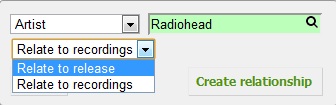How to Add Relationships: Difference between revisions
Reosarevok (talk | contribs) No edit summary |
Reosarevok (talk | contribs) No edit summary |
||
| Line 1: | Line 1: | ||
The MusicBrainz database consists primarily of "[[MusicBrainz_Entity|entities]]" and--just as important--[[Advanced Relationship|relationships]] ''between'' those entities. Relationships answer all sort of questions, like "Who is a member of Radiohead?" or "Who composed 'Feliz Navidad'?". For this reason, it's important to know how to enter those relationships correctly. Note that relationship edits by [[Editor|normal users]] need to be [[Introduction to Voting|voted on]], so you should always [[How to Write Edit Notes|write an edit note]]. Before adding any relationship, please '''read [[Style/Relationships|the guidelines for relationships]]!''' |
The MusicBrainz database consists primarily of "[[MusicBrainz_Entity|entities]]" ([[Artist|artist]]s, [[Release|release]]s, [[Work|work]]s, etc.) and--just as important--[[Advanced Relationship|relationships]] ''between'' those entities. Relationships answer all sort of questions, like "Which is [[artist:164f0d73-1234-4e2c-8743-d77bf2191051|Kanye West]]'s Twitter account?", "Who is a member of [[artist:a74b1b7f-71a5-4011-9441-d0b5e4122711|Radiohead]]?" or "Who composed '[[work:969a1e76-3743-3314-a9dd-6a2f6d4985c2|Feliz Navidad]]'?". For this reason, it's important to know how to enter those relationships correctly. Note that relationship edits by [[Editor|normal users]] need to be [[Introduction to Voting|voted on]], so you should always [[How to Write Edit Notes|write an edit note]]. Before adding any relationship, please '''read [[Style/Relationships|the guidelines for relationships]]!''' |
||
==Relating to URLs== |
==Relating to URLs== |
||
| Line 16: | Line 16: | ||
==Adding Other Relationships== |
==Adding Other Relationships== |
||
There are two ways of relating all kind of entities in MusicBrainz, and both can be accessed from the sidebar: |
|||
All three methods are available in the sidebar of a entity's page. The first two methods add relationships between entities. The third method adds a relationship between an "entity" and an external [http://en.wikipedia.org/wiki/URL URL]. |
|||
[[Image:relationship-add-1.jpg]] |
|||
===The ''"Relate to..."'' method=== |
===The ''"Relate to..."'' method=== |
||
Go to the page of the entity you want to create a relationship with, and click the "Relate to..." link in the sidebar. A pop-up will appear: |
|||
Navigate to the page of the entity you want to create a relationship with, and click the "Relate to..." link in the sidebar. A pop-up will appear. Select the type of entity you want to relate it to, and use the inline search to find the right entity. If the entity you're adding a relationship to is a release, you will be able to choose if you want to create a relationship with the release itself or with the recordings linked to it. Press the "Create relationship" button and you'll be taken to the relationship adding page. Once there, just select the type of relationship you want to create from the dropdown. Make sure the order is correct (if not, press ''Change direction'') and you're ready to go. |
|||
[[Image:relationship-add-3.jpg]] |
|||
Select the type of entity you want to relate it to, and use the search to find the right entity. If you're doing this from a release page, you will be able to choose if you want to create a relationship with the release itself or with the recordings linked to it: |
|||
[[Image:relationship-add-4.jpg]] |
|||
Once you're ready, press the "Create relationship" button and you'll be taken to the relationship adding page. Once there, just select the type of relationship you want to create from the dropdown. Make sure the order is correct (if not, press ''Change direction'') and you're ready to go. |
|||
[[Image:relationship-add-4.jpg]] |
|||
===The ''"Use in a relationship"'' method=== |
===The ''"Use in a relationship"'' method=== |
||
Revision as of 02:29, 27 January 2012
The MusicBrainz database consists primarily of "entities" (artists, releases, works, etc.) and--just as important--relationships between those entities. Relationships answer all sort of questions, like "Which is Kanye West's Twitter account?", "Who is a member of Radiohead?" or "Who composed 'Feliz Navidad'?". For this reason, it's important to know how to enter those relationships correctly. Note that relationship edits by normal users need to be voted on, so you should always write an edit note. Before adding any relationship, please read the guidelines for relationships!
Relating to URLs
This is probably the easiest kind of relationship to add. Just press the "Relate to URL" link in the sidebar.
You will get to a page similar to this:
Paste the URL in the "URL" field. In many cases, from Wikipedia to SoundCloud or Facebook, MusicBrainz will automatically select the right relationship type for you! If not, just find the right type (for example "official homepage") in the dropdown. Take a look at the URL relationship guidelines before entering your first URL edit, and please try to always use full URLs and avoid redirects and URL shorteners like bit.ly.
Adding Other Relationships
There are two ways of relating all kind of entities in MusicBrainz, and both can be accessed from the sidebar:
The "Relate to..." method
Go to the page of the entity you want to create a relationship with, and click the "Relate to..." link in the sidebar. A pop-up will appear:
Select the type of entity you want to relate it to, and use the search to find the right entity. If you're doing this from a release page, you will be able to choose if you want to create a relationship with the release itself or with the recordings linked to it:
Once you're ready, press the "Create relationship" button and you'll be taken to the relationship adding page. Once there, just select the type of relationship you want to create from the dropdown. Make sure the order is correct (if not, press Change direction) and you're ready to go.
The "Use in a relationship" method
To use this method, you will have to navigate to the pages of the two entities you want to relate. Press "Use in a relationship" in the sidebar in both pages and you will be taken to the relationship adding page. Once there, just select the type of relationship you want to create from the dropdown. Make sure the order is correct - if not, press Change direction - and you're ready to go. Note that when using this for relating artists and releases, you can only create a relationship with the release itself, not with its recordings; for that, use the Relate to... method!
| How-To Pages | |
|---|---|
| Introductory Guides | Beginners' Guide · Creating an Account · Editing · Voting · Writing Edit Notes |
| Basic How-Tos | Adding an Artist · Adding Relationships · Using the Relationship Editor · Using Artist Credits · Adding a Release · Works · Events · Places · Series · Instruments · Areas |
| Specific How-Tos | Merging Releases · Merging Recordings · Removing Entities · Adding Cover Art · Identifying Labels · Splitting Artists · Adding Standalone Recordings · Adding Disc IDs · Cancelling Edits · Searching for Edits · Reporting a User · Reporting an Issue · Working with AcoustIDs · Tagging Files with Picard |