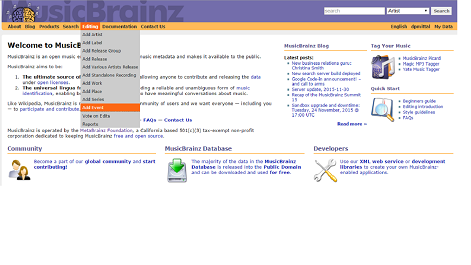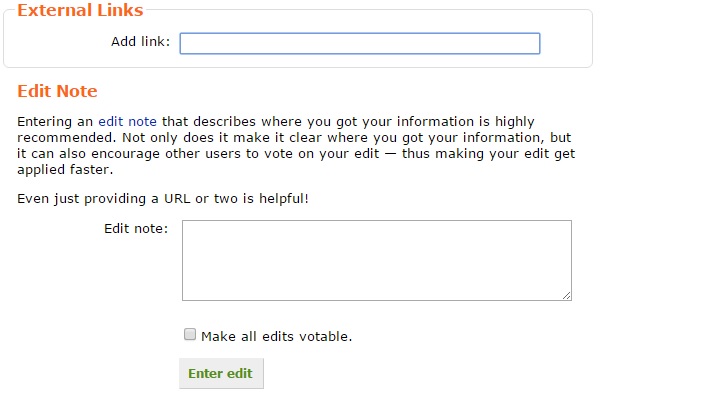How to Add an Event: Difference between revisions
Reosarevok (talk | contribs) (Improving the how to before making it "official") |
Reosarevok (talk | contribs) m (Reosarevok moved page User:Dpmittal/How to Add a Event to How to Add an Event) |
(No difference)
| |
Revision as of 22:41, 11 December 2015
If you've attended an event, or found information about one, you're likely to find out it's not yet in MusicBrainz. But you can always add it! You can find the Add Event option in the Editing menu in the top bar:
You will be directed to a page with a form like this:
The first field is Name which means the official name of the event (if it has one). Currently entering a name is mandatory (this might change in the future) so if the event doesn't have an official name, enter a descriptive one (for example, "Band at Venue").
The second field is the disambiguation, which serves to differentiate events that could otherwise be confused. For example, if an artist has an early and late concert in the same venue on the same date, it might make sense to specify which is each here.
The third field is Type, which describes what kind of event this is. Most events will be of the types Concert or Festival, but you can check our full list of event types.
Then there is a Cancelled option - if the event is cancelled or postponed, don't remove it, just select this!
Next is the Setlist which stores a list of songs performed, optionally including links to artists and works. You can see the setlist documentation for a longer explanation of how that works.
After that come the Begin and End Dates which as the name suggests indicates the dates on which the event started and ended (in the format Year-Month-Day). For one-day events, enter the same date on both.
Time means starting time of the event, in the format "Hours:Minutes" (e.g. "21:30").
The Relationships section is where you can add the performers and the venue. Those are added like any other relationship - you can check our guide about relationships for more info. They are important, so don't forget them!
External Links are websites/pages regarding the event (e.g. Facebook event or entry in Songkick) if any.
Once you're done, click Enter edit to add the event.
If you end up seeing this, it means you forgot to add the relationships! You'll need add to some to ensure the event is not removed because of being empty.
| How-To Pages | |
|---|---|
| Introductory Guides | Beginners' Guide · Creating an Account · Editing · Voting · Writing Edit Notes |
| Basic How-Tos | Adding an Artist · Adding Relationships · Using the Relationship Editor · Using Artist Credits · Adding a Release · Works · Events · Places · Series · Instruments · Areas |
| Specific How-Tos | Merging Releases · Merging Recordings · Removing Entities · Adding Cover Art · Identifying Labels · Splitting Artists · Adding Standalone Recordings · Adding Disc IDs · Cancelling Edits · Searching for Edits · Reporting a User · Reporting an Issue · Working with AcoustIDs · Tagging Files with Picard |