User:LordSputnik/Cover Art Tips
For all of these tips, I'll be using GIMP, because it's free and open source and anyone can use it. Some of the operations are probably available in other image editors.
Removing JPEG Compression Artifacts
A lot of the time, saving a JPEG results in distortion of an image, due to the way a JPEG is compressed to save space. JPEG compression takes a group of pixels, and approximates a pattern that fits the values of these pixels. The smaller the file size, the rougher the pattern is, and the less accurate the pixel values get.
This kind of distortion is a particular problem on images that have big blocks of plain colours, and around text. For example, these three images:
| No Compression | Slight Compression | Lots of Compression |
|---|---|---|
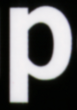
|
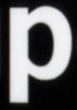
|

|
The easiest way to remove these artefacts in GIMP is to use the "Selective Gaussian Blur...", from the "Filters->Blur" menu. However, it should be noted that this will decrease the level of detail in the image - you'll have to adjust the settings to achieve a compromise between image quality and amount of distortion. It is usually best to scale down the image after blurring it (so don't use this method to heavily on 500x500px files). The example below shows this in action, on our letter P. The values used in this case were "Blur Radius: 4" and "Max. Delta: 20":
| Before | After |
|---|---|
 |

|