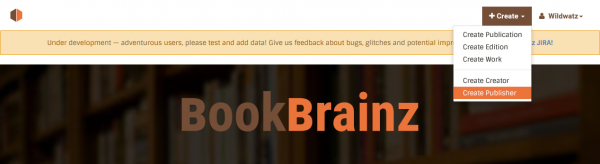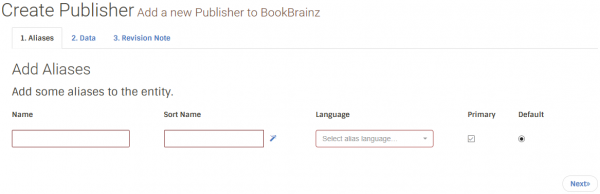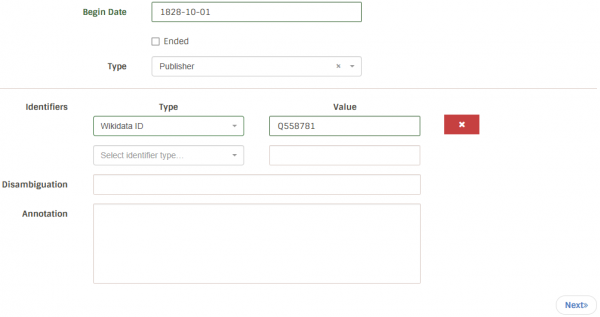User:Wildwatz2/How to Create a Publisher in BookBrainz: Difference between revisions
(Created How-to for creating publishers in BookBrainz.) |
(No difference)
|
Latest revision as of 14:24, 19 January 2017
While adding an edition of a publication to BookBrainz, it may happen that the publisher of this edition isn't in BookBrainz yet. If that's the case, you should create the publisher! For that, click on the "Create button in the top bar and select "Create Publisher" (or click here):
This will take you to the "Aliases" section of the creation form, which looks like this:
- The first field is for the name. This one is usually as straightforward as it sounds.
- The second field is for the sort name. Normally, for publishing companies it is the same as the name, so just copy and paste the name into the sort name field.
- The third field is for the language of the publisher's name, that means if a publisher has different aliases in different languages, you have to input the respective language to the according publisher's name.
As said before, there may be different aliases for a certain publisher. If you know some of them, put them in, otherwise just fill in the first row.
- Select the publisher's most common used alias as default, and according aliases (with only slight name variations) as primary aliases.
Next is the "Data" section:
Here you should enter as much information as you know:
- In the "Begin Date" field you should enter the foundation date of the publishing company.
- If the publisher has ended tick the checkbox "Ended". An additional field will show up, where you have to input the end date. This will normally be the dissolvement day of the publishing company.
- Next you have to choose the publisher type. This can either be "Publisher" or "Distributor".
The next parts are more or less optional and just help to identify a publisher more easily:
- You can select different identifiers, ranging from MBIDs to Amazon ASINs. Select those you know, and put the related ID in the right field.
- Disambiguation comments are especially important if certain publishers share the same or a similar name, to differentiate between them. Normally this should not be the case, but check before you enter a similar name without disambiguation comment.
- If there is something special to say for this publisher, you can put it into the "Annotation" field. Please regard the related guidelines.
Finally put a revision note to your submission - for example where you got your information from - and enter your revision by clicking on "Submit".
| How-To Pages | |
|---|---|
| Introductory Guides | Beginners' Guide · Creating an Account · Editing · Voting · Writing Edit Notes |
| Basic How-Tos | Adding an Artist · Adding Relationships · Using the Relationship Editor · Using Artist Credits · Adding a Release · Works · Events · Places · Series · Instruments · Areas |
| Specific How-Tos | Merging Releases · Merging Recordings · Removing Entities · Adding Cover Art · Identifying Labels · Splitting Artists · Adding Standalone Recordings · Adding Disc IDs · Cancelling Edits · Searching for Edits · Reporting a User · Reporting an Issue · Working with AcoustIDs · Tagging Files with Picard |