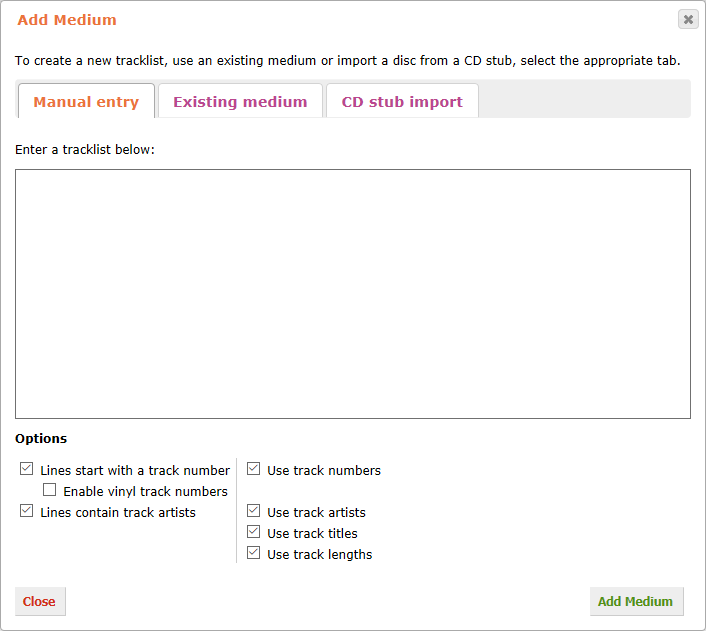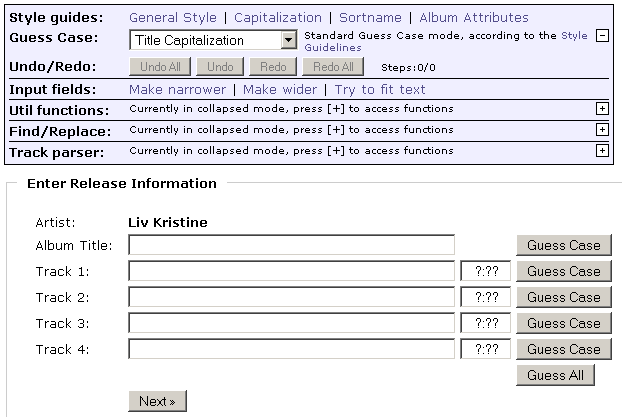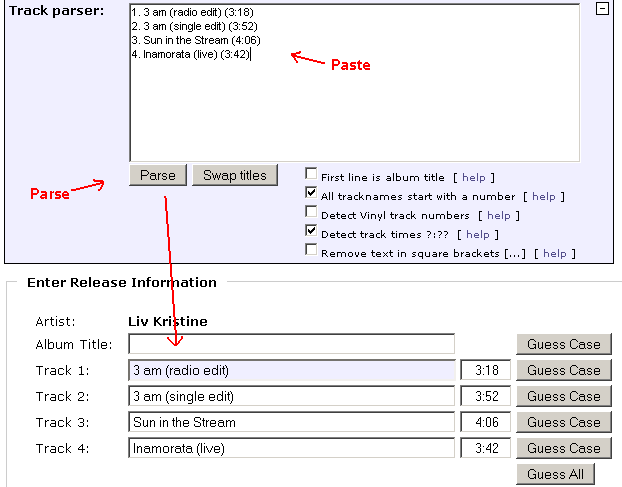History:How To Parse Track Listings
How To Parse Tracklistings Using the Track Parser
ToDo: This HowTo needs adjustment to interface changes.
![]() You will need to have JavaScript enabled in your web browser in order to use the Track parser. Most browsers have JavaScript enabled by default.
You will need to have JavaScript enabled in your web browser in order to use the Track parser. Most browsers have JavaScript enabled by default.
Let's assume we want to add a single to Liv Kristine and we found the following tracklisting for it on a site:
1. 3 am (radio edit) (3:18) 2. 3 am (single edit) (3:52) 3. Sun in the Stream (4:06) 4. Inamorata (live) (3:42)
(Note: please do not actually add the example single as it already exists in MB)
Click Editing in the second header, click Add Release and fill in the required details before proceeding to the page Tracklist.
So just copy the tracklist and paste it in, and click the Add Medium button.
Note that it remembers this state for the next time through a cookie. There's a lot of tools for smart editing now (see HowToDoSmartEditing for details), the one we need is the Track parser. To access it, click on the plus sign on the right side of it (you get the general idea, don't you?):
Now it opens and you see a lot more elements. First you'll notice a big text area. Copy the tracklisting from your source to the clipboard. If it contains the album title right above the tracklisting, include that. If there's something in between, just copy the tracks. Now click into the text area and paste the tracklisting into it.
In the easiest case, you will just have to press the button Parse and it will fill out the text fields below for you:
Settings
Of course I prepared this example to work with the standard settings. Though tracklistings on websites use a wide variety of different formattings. The track parser can't handle all of them but a lot! To allow this flexibility, it has a number of options that can influence its behaviour. Let's take a detailed look at them:
First line is album title
- This tells it that the first line of the text you pasted in the text area above is the title of the album and is to be copied into the text field Album Title. In our example this was not the case so we did not check this option and it did not copy anything to this field.
All tracknames start with a number
- As in our example this is mostly the case for tracklistings you find on sites. However some sites only list the track titles, not the numbers. Use this option for them.
Detect Vinyl track numbers
- Tracklistings for vinyl releases sometimes use an alphanumeric numbering scheme (A1, A2, ...). You can parse them by checking this option.
Detect track times ?:??
- Tells the parser to look for track times as numbers separated by a colon in the text you pasted. It will remove round parantheses around them.
Remove text in square brackets [...]
- Some tracklistings contain additional information in square bracktes after each track (for example links). This will remove them and their content.
For more detailed help you can also hover your mouse over the help behind each option.
Parsing Various Artists Albums
The track parser is also prepared to handle albums by VariousArtists. Tracklistings for those normally follow the format Artist - Track title or Track title - Artist. The parser will assume the former. If the latter is the case, you can press the button Swap titles after parsing.
Additional Notes
The track parser will ignore any trailing and leading spaces/tabs and empty lines. Note that it does not apply the GuessCase function. So you still have to edit the titles to follow the CapitalizationStandard and any other StyleGuidelines and fix mistakes it made after the parsing.
Additonally it has some more hidden neat features which I will not explain here. Go and find out! ;)