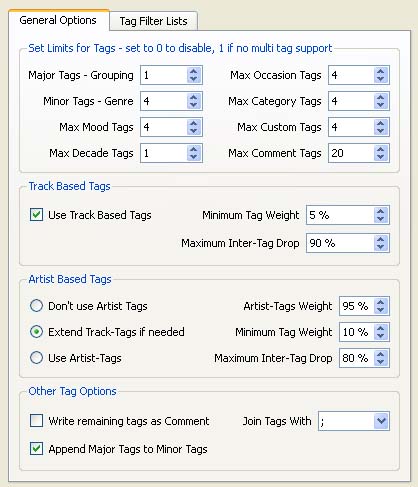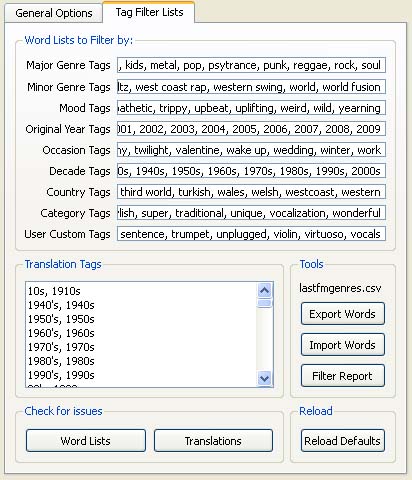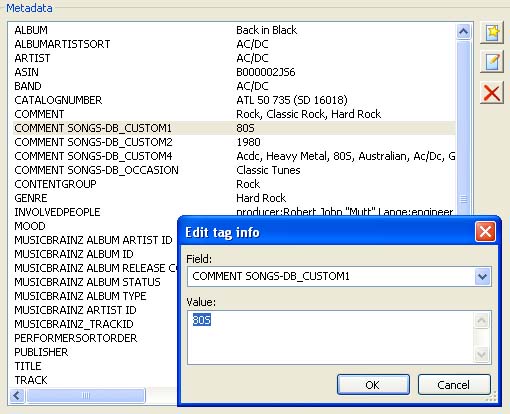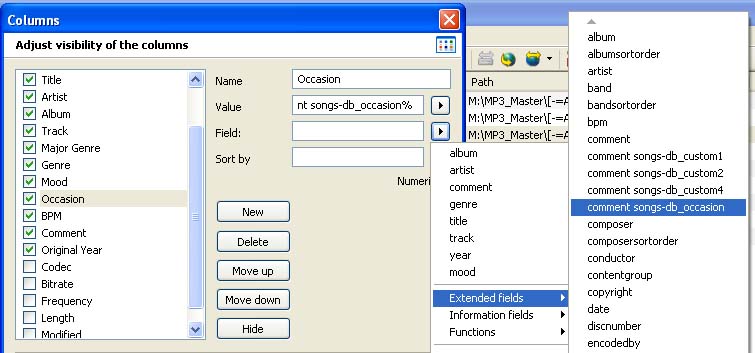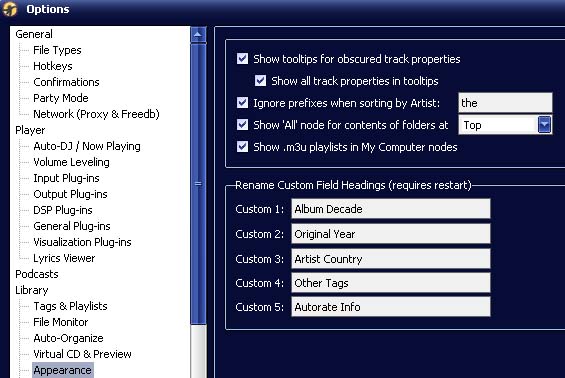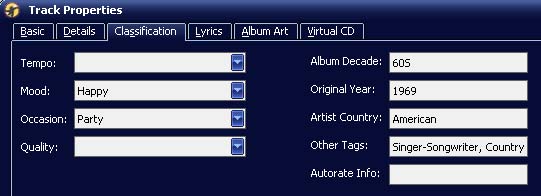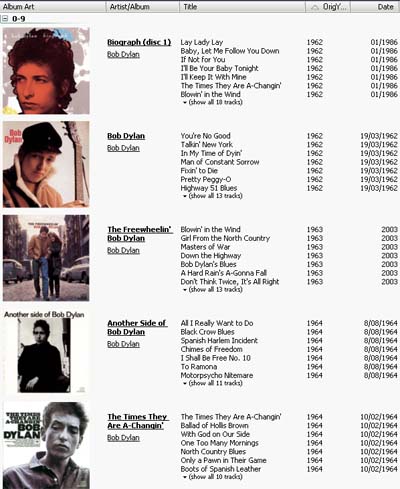MusicBrainz Picard/Documentation/Plugins/Lastfmplus
LastFMPlus - Extended Picard Tagging
How to tag your music files with Grouping, Genres, Moods, Occasions, Decades, Original Year, Categories and Custom tags
The content here was largely originally writen and produced by RifRaf, the main author of the lastfmplus plugin. Due to unavailability of his personal site that this was originally hosted on, it has been ported to MusicBrainz's wiki by User:Voiceinsideyou. Attempts to contact RifRaf were made, but were unsuccessful. No attempt is being made to violate any of RifRaf's rights; merely to keep his plugin alive in the public domain.
Credits:
- Luks - making the original lastfm plugin and most of Picard :)
- RifRaf - making most of the lastfmplus plugin (major/minor, moods, categories, decades etc)
- Partner - extending the options and gui and making it 'smarter'.
- Numbr - adding the whitelist option.
- voiceinsideyou - reviving it and making it work with Picard 0.15
This guide uses the following programs: All programs are free to use though please donate/buy if you find them useful.
- Musicbrainz Picard - Mp3 tagging software and database to correct artist and albums.
- lastfmplus Plugin for Musicbrainz Picard - lastfmplus plugin for genre and other tag collection using last.fm as source.
- MP3Tag 2.4.3 - Great tagging software for checking results and making further changes.
- MediaMonkey - Music player with great features for large collections.
While only Picard is required to tag the files its worth installing the other programs as parts of this tutorial use each program.
Installation
This plugin is designed for use with Musicbrainz Picard v0.15. To install download the plugin and extract the zipfile into your picard plugins folder. Unzipping in the plugins folder should create the lastfmplus directory for you.
By default the 2 files in windows would be:
C:\Program Files\Musicbrainz Picard\plugins\lastfmplus\__init__.py C:\Program Files\Musicbrainz Picard\plugins\lastfmplus\ui_options_lastfm.py
When you open Picard and go to the Options menu and then Options you can enable the lastfmplus plugin. Reopen Picard, and return to the options menu and you you will see the lastfmplus options menu.
Updating: If you previously had the lastfm plugin installed or modified be sure to disable it in the plugins so only one genre plugin is active. If you are updating the script all the new options will take effect however your whitelists are not changed since they are stored in your systems registry. Use the Reload Defaults button in the lastfmplus options panel to load the new words from the plugin.
Options
The various options are explained here.
It is advised to try the script with the default options and then tweak it to your liking. Generally a test directory with a dozen or so differing albums to try with and then use mp3tag to look at the results in an easy way.
General Options
These set which tags will be written and how many of each.
|
Tag Filter Lists =
These configure the various whitelist entries and modifications
|
There are 9 Possibilities to define white-Lists and translations. |
Picard Script for extra info in Comments tag (Musicbrainz Advanced Relationships):
Note: A plugin is now available to achieve the same result plus handling all performer tags without needing to specify them individually: see Copy to Comment.
This script will add a lot of Musicbrainz Advanced Relationships to the comments tag. If you are writing extra tags to the comments with this plugin it will only be overwritten if there are Advanced Relationships found. The Comments are broken into lines so that things like MediaMonkeys lyrics and comment viewer plugin can display them when listening to music. You may need to add this line to the script as detailed here. Fix Line Breaks If you find missing ARs let me know.
Picard Script: Paste the Following into Picard - Options - Advanced - Scripting if you want to try it out.
$if(%composer%,$set(comment:,$get(comment:)Composed by: %composer% )) $if(%arranger%,$set(comment:,$get(comment:)Arranged by: %arranger% )) $if(%conductor%,$set(comment:,$get(comment:)Conducted by: %conductor% )) $if(%lyricist%,$set(comment:,$get(comment:)Lyrics by: %lyricist% )) $if(%producer%,$set(comment:,$get(comment:)Produced by: %producer% )) $if(%mixer%,$set(comment:,$get(comment:)Mixed by: %mixer% )) $if(%remixer%,$set(comment:,$get(comment:)Remixed by: %remixer% )) $if(%djmixer%,$set(comment:,$get(comment:)DJ Mixed by: %djmixer% )) $if(%engineer%,$set(comment:,$get(comment:)Engineed by: %engineer% )) $if($get(performer:vocals),$set(comment:,$get(comment:)Vocals Sung by: $get(performer:vocals) )) $if($get(performer:vocal),$set(comment:,$get(comment:)Vocal Sung by: $get(performer:vocal) )) $if($get(performer:guitar),$set(comment:,$get(comment:)Guitar Played by: $get(performer:guitar) )) $if($get(performer:bass guitar),$set(comment:,$get(comment:)Bass Guitar Played by: $get(performer:bass guitar) )) $if($get(performer:violin),$set(comment:,$get(comment:)Violin Played by: $get(performer:violin) )) $if($get(performer:drums),$set(comment:,$get(comment:)Drums Played by: $get(performer:drums) )) $if($get(performer:piano),$set(comment:,$get(comment:)Piano Played by: $get(performer:piano) )) $if($get(performer:keyboard),$set(comment:,$get(comment:)Keyboards Played by: $get(performer:keyboard) )) $if($get(performer:guest violin and viola),$set(comment:,$get(comment:)Guest Violin and Viola: $get(performer:guest violin and viola) ))
Viewing custom tags
With mp3Tag
The easiest way to check all the new tags especially when debugging seems to be with mp3tag. It can load up a folder full of mp3 and neatly show all the extra fields.
|
The quickest way to teach mp3tag about the new tags and get it to use them is to load up one or more of the newly tagged files in mp3tag. |
We can now Go into the Customise Columns options and add the new tags and disable some that are just taking up room.
|
Right Click the Heading in one of the Columns and select Customise Columns. | |
|
Remember some of the extended tags may not appear in list till you have done the first step above. |
The result after adjusting column width and turning on just the needed ones to view new tags and track info. A selection of 2 songs per album to demonstrate how it may tags your files with the default settings.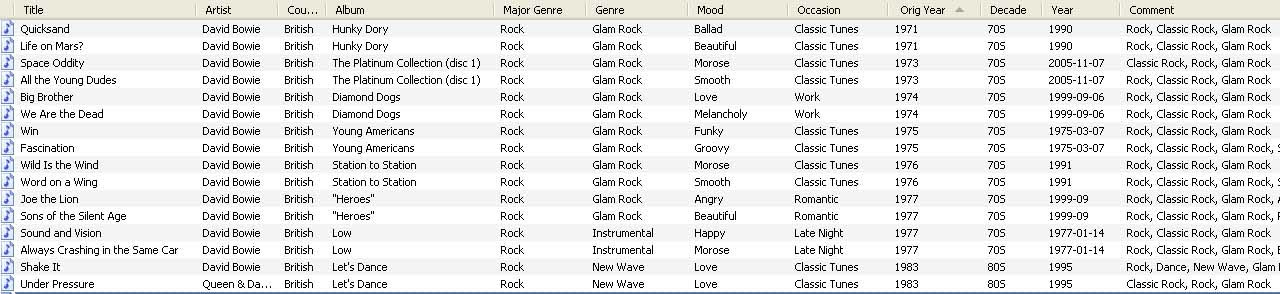
These are some of the Other Tags that are written if you select to write remaining tags as comment with the plugin. Good for researching new tags and values to use for other tags.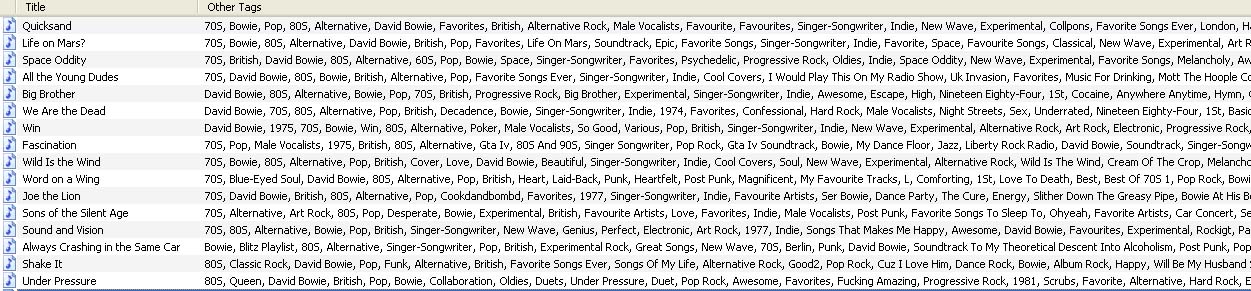
With MediaMonkey
Edit Options
First, edit your options to show tags with proper names:
|
The first thing to do with MM is to setup the custom tags with better names. Go to Tools and then Options. In Options in Library Section you will find Appearance. Change the Custom tags to Look something like the image. |
Modify view
Then modify view to show extra details
|
Once you restart MM you can show the new tags. In the Show Details view right click one of the column headings and from the drop down list you can select any new tags you want to be displayed. |
Album Detail View
Add MyCustomNodes to MediaMonkey
This will help you especially if you are using multiple tags for Mood and Occasion etc. Download and setup according to the directions here http://www.mediamonkey.com/forum/viewtopic.php?f=2&t=24846
Will add a custom ini file later when I finish it that will use all the new fields.
List of tags written
| tag name | tag type | tag comment |
|
grouping |
Major Genre |
Tag used by many programs, Major Genre, Major grouping such as Rock Pop etc |
|
genre |
Minor Genre |
Genre tag used by most players. Breaks music into appox. 150 Minor Genres |
|
mood |
Album Mood |
Mood tag fairly standard for players. About 75 moods |
|
comment:Songs-DB_Custom1 |
Track Decade |
Decade song was popular in |
|
comment:Songs-DB_Custom2 |
Categories |
Contains tags like Female Vocalist, Singer, Songwriter |
|
~id3:TDOR |
Track Original Year |
Picard does not display tag, MM and mp3tag do. Is now correct tag to use. |
|
comment:Songs-DB_Custom3 |
Artist Country |
Artist or Band country |
| comment:Songs-DB_Custom4 (not used at moment) | Other Tags | Multi Genre Tag of Major and Minor genres |
|
comment: |
Combo Genre |
All other tags derived from last.fm in relation to track and artist |
|
comment:Songs-DB_Occasion |
Track Occasion |
Occasion for playing song for approx 65 occasions and other interesting tags |
Any of the values can be changed by editing the code if you know python or just search for those tag names and change. As you can see if you write the remaining tags to comment:Songs-DB_Custom4 there is still possibility for expanding the script even more. The option of a blacklist or ignorelist has been removed because its no longer required.
Support and Help
Please use this topic in the musicbrainz forum.