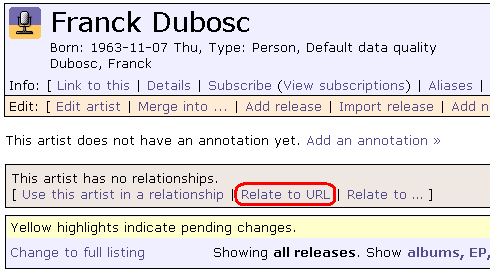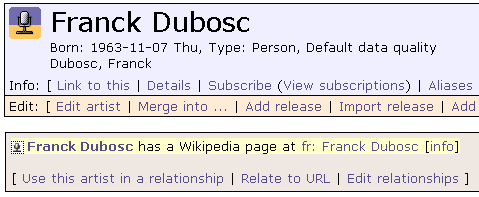How To Add URLs
Let's say that I'd like to add the information that artist Grinspoon has a WikiPedia page at http://en.wikipedia.org/wiki/Grinspoon.
Here are the steps:
Login
If you aren't already logged in, login to MusicBrainz (see LoggingIn).
Find the element
Browse to the thing you want to link to a web page. In this case, I'm going to the artist release, Grinspoon.
Select the element
To do this, click on the "Relate to URL" link in the box just under the title box. That's the one circled in red in the following diagram:
This will take you to a page where you have to choose which kind of relationship you want to use. This page will be different depending on whether you have JavaScript enabled in your browser. If you do, the page will look like this:
File:rel-creator-init-withjs.png
JavaScript allows the page to hide unnecessary detail depending on which values you choose. If you have JavaScript disabled, the page will look rather more complicated:
File:rel-creator-init-nojs.png
The rest of screenshots are going to assume that JavaScript is enabled. However, the instructions are the same with or without JavaScript.
Choose the relationship type
Select the correct relationship type from the drop-down box at the top. In my case I choose "has a Wikipedia page at", in the "other databases" category.
Enter you URL
Now paste or write your URL in the URL field. In my case I type http://en.wikipedia.org/wiki/Grinspoon.
File:rel-creator-wikipedia.png
So that relationship is ready to submit. You may type an edit note, and then click on the "Submit" button.
Tip: If you have JavaScript enabled, for some relationship types you can just page your URL and the relationship type will be automatically selected in the drop-dow box at the top. WikipediaRelationshipType is one of this relationship types so could try again with http://en.wikipedia.org/wiki/Grinspoon ;)
Finished
The edit has now been submitted, and other users can now vote on it. In the meantime, MusicBrainz generously assumes that the moderation is OK, and displays it on the release page for Easy:
This will now be visible to all users, until the edit gets voted down or the relationship is deleted by another edit.
Related How To's
Further Information
- AdvancedRelationships - more documentation
- AdvancedRelationshipType - list of all the types you can select