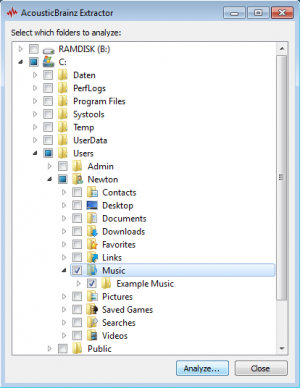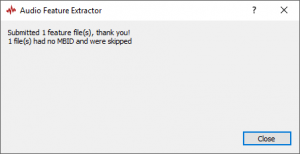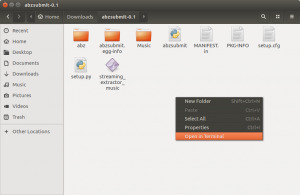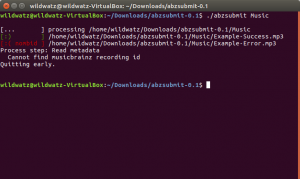How to Submit Analyses to AcousticBrainz: Difference between revisions
No edit summary |
No edit summary |
||
| Line 1: | Line 1: | ||
[https://acousticbrainz.org AcousticBrainz] is a project with the aim to crowdsource acoustic information for all music in the world and to make it available to the public. That means if you have a database of music, it would be great if you helped this project by contributing to it. |
|||
When adding a [[Release|release]] or a single [[Recording|recording]] to MusicBrainz, you should also submit AcousticBrainz analyses for all of the added material too. These analyses describe the acoustic characteristics of the music, including low-level spectral information and information for genres, moods, keys, scales and much more. For more information about AcousticBrainz, look [http://acousticbrainz.org here]. |
|||
This works through analysing your music files for acoustic characteristics - including low-level spectral information and information for genres, moods, keys, scales and much more - and submitting these analyses to AcousticBrainz. |
|||
This process of analysing and submitting is luckily full-automatic if you use one of our AcousticBrainz clients, so you just have to do the setup (installing and using the client, which is to be explained in this How-To). |
|||
== Prerequisites == |
== Prerequisites == |
||
To analyse |
To analyse your music files you need to have the following: |
||
* |
*A working AcousticBrainz client, downloadable at the [https://acousticbrainz.org/download AcousticBrainz website] - at this time, only Windows, OSX and Linux are supported |
||
* |
*The music files (if available use lossless files, otherwise lossy files will do it too), which have to be properly tagged with [[MusicBrainz_Identifier| MBIDs]] |
||
:{{note}} These MBIDs are the identifiers for different pieces of music (also distinguishing between different recordings). |
|||
It is recommended to put all the files in one folder, no matter if they are from different releases, because all files can then be analysed at once and don't have to be analysed seperately (For Windows this is even necessary, you can only choose folders to analyse there). |
|||
This means you have to tag your files by using a program capable of doing that. Look [[MusicBrainz_Enabled_Applications|here]] to find a list of possible taggers. Additionally, if your files aren't in the [https://musicbrainz.org MusicBrainz] database yet, you should consider adding them first. |
|||
*Relating links: Adding a [[Standalone_Recording|standalone recording]] / [[How_to_Add_a_Release|release]] |
|||
== Analysing files == |
== Analysing files == |
||
| Line 19: | Line 23: | ||
=== Windows === |
=== Windows === |
||
*Open '''acousticbrainz-gui.exe''' and select |
*Open '''acousticbrainz-gui.exe''' and select all directories/folders where the files are located (all sub-directories of the selected directory will automatically be selected too) and click "Analyze...". |
||
[[File:Analyze1.png|300px]] |
[[File:Analyze1.png|300px]] |
||
| Line 29: | Line 33: | ||
:{{note}} This may take a while, so make sure to have a stable internet connection and preferably don't do anything else during this time on your computer. |
:{{note}} This may take a while, so make sure to have a stable internet connection and preferably don't do anything else during this time on your computer. |
||
As you can see, properly tagged files will be submitted, files without MBIDs will be skipped, so make sure to have the files properly tagged. Additionally, all previously analysed files won't be analysed a second time (when clicking "Analyze..." again); the program will output, that there are no audio files in the selected |
As you can see, properly tagged files will be submitted, files without MBIDs will be skipped, so make sure to have the files properly tagged. Additionally, all previously analysed files won't be analysed a second time (when clicking "Analyze..." again); the program will output, that there are no audio files in the selected directories (although there are, but have already been analysed). |
||
=== Linux === |
=== Linux === |
||
*Open the extracted folder and open the terminal from this folder. |
*Open the extracted folder and open the terminal from this folder. |
||
*Enter the command: ''./abzsubmit [path to |
*Enter the command: ''./abzsubmit [path to the files/directories]'' to analyse all files at the given paths. |
||
All files at the given paths/directories (and sub-directories) are going to be analysed. |
|||
This can be a single file or all files in a folder if the path points to a folder. In this example, the files are in the "Music" folder which is located directly in the folder from where the terminal has to be opened: |
|||
In this example, all files in the "Music" folder (located in the "abzsubmit-0.1" folder) are analysed: |
|||
[[File:Analyze_Linux1.png|300px]] |
[[File:Analyze_Linux1.png|300px]] |
||
| Line 46: | Line 51: | ||
As you can see, properly tagged files will be submitted, files without MBIDs will be skipped, so make sure to have the files properly tagged. Additionally, all previously analysed files won't be analysed a second time (when trying to analyse again); the program will directly show ":) done". |
As you can see, properly tagged files will be submitted, files without MBIDs will be skipped, so make sure to have the files properly tagged. Additionally, all previously analysed files won't be analysed a second time (when trying to analyse again); the program will directly show ":) done". |
||
:{{note}} Currently there is a little bug which leads to a program output of ":) done" if the program '''tried''' to analyse a file at a given directory already even if this '''didn't work''' the first time (because of missing MBID for example). To bypass this bug, it is suggested to change the directories' name slightly every time before analysing (in this example "Music" to "Music2" to "Music3" for example). The program should then analyse every file correctly again (without skipping it), although the same happens to the files which indeed have been analysed and submitted correctly the first time. |
|||
== Have a look at your submissions == |
== Have a look at your submissions == |
||
After having analysed and submitted the files, you can see |
After having analysed and submitted the files, you can see the analyses (including high- and low-level JSON documents) at: |
||
*acousticbrainz.org/api/v1/<MBID>/high-level |
|||
*acousticbrainz.org/api/v1/<MBID>/low-level |
|||
Or for or a more general overview: |
|||
*acousticbrainz.org/<MBID> |
*acousticbrainz.org/<MBID> |
||
You just have to replace <MBID> with the related MBID of |
You just have to replace <MBID> with the related MBID of one recording you just submitted. This ID can be found for example in Picard (or any other tag editing software) or alternatively in the [https://musicbrainz.org MusicBrainz] database as part of the recordings' URL or at the recordings' details (if they were added to MusicBrainz). |
||
Revision as of 13:29, 6 January 2017
AcousticBrainz is a project with the aim to crowdsource acoustic information for all music in the world and to make it available to the public. That means if you have a database of music, it would be great if you helped this project by contributing to it. This works through analysing your music files for acoustic characteristics - including low-level spectral information and information for genres, moods, keys, scales and much more - and submitting these analyses to AcousticBrainz. This process of analysing and submitting is luckily full-automatic if you use one of our AcousticBrainz clients, so you just have to do the setup (installing and using the client, which is to be explained in this How-To).
Prerequisites
To analyse your music files you need to have the following:
- A working AcousticBrainz client, downloadable at the AcousticBrainz website - at this time, only Windows, OSX and Linux are supported
- The music files (if available use lossless files, otherwise lossy files will do it too), which have to be properly tagged with MBIDs
 Note: These MBIDs are the identifiers for different pieces of music (also distinguishing between different recordings).
Note: These MBIDs are the identifiers for different pieces of music (also distinguishing between different recordings).
This means you have to tag your files by using a program capable of doing that. Look here to find a list of possible taggers. Additionally, if your files aren't in the MusicBrainz database yet, you should consider adding them first.
- Relating links: Adding a standalone recording / release
Analysing files
After extracting the downloaded packages, they are ready to use.
Windows
- Open acousticbrainz-gui.exe and select all directories/folders where the files are located (all sub-directories of the selected directory will automatically be selected too) and click "Analyze...".
- Now wait until the process is finished:
 Note: This may take a while, so make sure to have a stable internet connection and preferably don't do anything else during this time on your computer.
Note: This may take a while, so make sure to have a stable internet connection and preferably don't do anything else during this time on your computer.
As you can see, properly tagged files will be submitted, files without MBIDs will be skipped, so make sure to have the files properly tagged. Additionally, all previously analysed files won't be analysed a second time (when clicking "Analyze..." again); the program will output, that there are no audio files in the selected directories (although there are, but have already been analysed).
Linux
- Open the extracted folder and open the terminal from this folder.
- Enter the command: ./abzsubmit [path to the files/directories] to analyse all files at the given paths.
All files at the given paths/directories (and sub-directories) are going to be analysed. In this example, all files in the "Music" folder (located in the "abzsubmit-0.1" folder) are analysed:
- Wait until the process is finished.
As you can see, properly tagged files will be submitted, files without MBIDs will be skipped, so make sure to have the files properly tagged. Additionally, all previously analysed files won't be analysed a second time (when trying to analyse again); the program will directly show ":) done".
 Note: Currently there is a little bug which leads to a program output of ":) done" if the program tried to analyse a file at a given directory already even if this didn't work the first time (because of missing MBID for example). To bypass this bug, it is suggested to change the directories' name slightly every time before analysing (in this example "Music" to "Music2" to "Music3" for example). The program should then analyse every file correctly again (without skipping it), although the same happens to the files which indeed have been analysed and submitted correctly the first time.
Note: Currently there is a little bug which leads to a program output of ":) done" if the program tried to analyse a file at a given directory already even if this didn't work the first time (because of missing MBID for example). To bypass this bug, it is suggested to change the directories' name slightly every time before analysing (in this example "Music" to "Music2" to "Music3" for example). The program should then analyse every file correctly again (without skipping it), although the same happens to the files which indeed have been analysed and submitted correctly the first time.
Have a look at your submissions
After having analysed and submitted the files, you can see the analyses (including high- and low-level JSON documents) at:
- acousticbrainz.org/<MBID>
You just have to replace <MBID> with the related MBID of one recording you just submitted. This ID can be found for example in Picard (or any other tag editing software) or alternatively in the MusicBrainz database as part of the recordings' URL or at the recordings' details (if they were added to MusicBrainz).
| How-To Pages | |
|---|---|
| Introductory Guides | Beginners' Guide · Creating an Account · Editing · Voting · Writing Edit Notes |
| Basic How-Tos | Adding an Artist · Adding Relationships · Using the Relationship Editor · Using Artist Credits · Adding a Release · Works · Events · Places · Series · Instruments · Areas |
| Specific How-Tos | Merging Releases · Merging Recordings · Removing Entities · Adding Cover Art · Identifying Labels · Splitting Artists · Adding Standalone Recordings · Adding Disc IDs · Cancelling Edits · Searching for Edits · Reporting a User · Reporting an Issue · Working with AcoustIDs · Tagging Files with Picard |