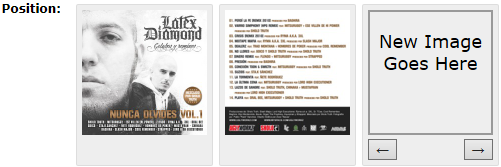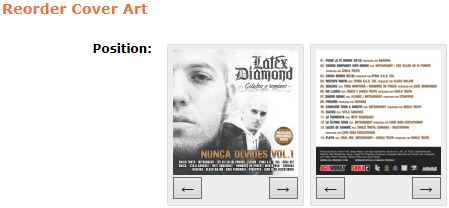How to Add Cover Art
From MusicBrainz Wiki
Jump to navigationJump to search
Through the Cover Art Archive
Relevant video:
Adding cover art is usually done through the Cover Art Archive.
- For that, go to the page of the release you want to add art to, and click the "Cover Art" tab.
 Note: Always make sure you're uploading art to the right release (i.e. barcode -if any- fits, format fits, etc.) and try to avoid watermarked images! If your image is watermarked, make sure to choose the "Watermark" type.
Note: Always make sure you're uploading art to the right release (i.e. barcode -if any- fits, format fits, etc.) and try to avoid watermarked images! If your image is watermarked, make sure to choose the "Watermark" type.
- Press the "Add Cover Art" button and you'll be taken to a form:
- Press "Select images..." and select the files you want to upload. Alternatively you can drag the files into the "or drop files here" field.
 Note: The allowed file formats are: gif, jpg, jpeg, png, htm, html, jpe, jfif and pdf.
Note: The allowed file formats are: gif, jpg, jpeg, png, htm, html, jpe, jfif and pdf. Note: There's no size limit. Both original images (for example, the ones included with a digital download) and scans are allowed; if you're planning to scan your releases, we recommend doing it at 600dpi.
Note: There's no size limit. Both original images (for example, the ones included with a digital download) and scans are allowed; if you're planning to scan your releases, we recommend doing it at 600dpi.
- Then select the type or types that apply to the image: see our list of types. You can select more than one type for example if an image includes the back of a CD with its spines.
- There is also a field for adding a short comment if you want to specify something about the image (like "misprinted first pressing").
- You can also indicate the position the image should be stored and shown in, for example to keep a booklet in order (when adding the first image to a release, you can obviously ignore this). Just move the image to the desired position with the arrows:
 Note: The image with type front which is closest to the first position will be used as the release front cover (and displayed in the sidebar). The image with the type back which is closest to the first position will be used as the release back cover when fetching art, and in the future might be also available from the sidebar in some way.
Note: The image with type front which is closest to the first position will be used as the release front cover (and displayed in the sidebar). The image with the type back which is closest to the first position will be used as the release back cover when fetching art, and in the future might be also available from the sidebar in some way.
- Enter an edit note and submit your edit.
Reordering Cover Art
- To reorder cover art from the Cover Art Archive, just press the "Reorder Cover Art" button in the Cover Art tab.
- In the reorder menu, just use the arrows until you get the order you want, enter an edit note and submit your edit.
Further Information
| How-To Pages | |
|---|---|
| Introductory Guides | Beginners' Guide · Creating an Account · Editing · Voting · Writing Edit Notes |
| Basic How-Tos | Adding an Artist · Adding Relationships · Using the Relationship Editor · Using Artist Credits · Adding a Release · Works · Events · Places · Series · Instruments · Areas |
| Specific How-Tos | Merging Releases · Merging Recordings · Removing Entities · Adding Cover Art · Identifying Labels · Splitting Artists · Adding Standalone Recordings · Adding Disc IDs · Cancelling Edits · Searching for Edits · Reporting a User · Reporting an Issue · Working with AcoustIDs · Tagging Files with Picard |